How to List Your Property on Bookably
Listing your place on Bookably is now faster and simpler.
To submit a new listing you only need to complete the core fields outlined in this guide. Every other section you see in the form is optional and can be filled in or refined later from your host dashboard.
Because Bookably charges 0% booking commission to hosts and no service fees to guests, the price travellers see is the price you set – helping you stay competitive while keeping more of each booking.
Follow the steps below to get your property live.
Step 1: Go to “List Your Property”
- Visit the Bookably website and click “List Your Property” in the main menu.
- This page gives you an overview of Bookably and the available host packages (you’ll pick one later).
- Click the “List Your Property” button to start the listing flow.
Step 2: Sign In or Create an Account
To continue you’ll need a Bookably account.
- If you already have one, choose Sign In.
- New to Bookably? Register with:
- Email and password, or
- Google or Facebook login.
Once you’re signed in, you’ll move on to your host profile.
Step 3: Complete Your Host Profile (First Listing Only)
For your very first listing we’ll ask you to complete a short host profile.
- Add your personal and contact details.
- Confirm your information, then continue to Stripe.
You only need to do this once. Any future listings will skip straight to the property form.
Step 4: Set Up Stripe Payouts (First Listing Only)
Bookably uses Stripe Connect to pay out your bookings automatically.
- Click “Proceed to Stripe”.
- Follow Stripe’s prompts to add:
- Your bank account for payouts
- Required identity verification
- When you’re done, you’ll be sent back to Bookably to continue your listing.
This is also a one‑time setup – it covers all of your future listings.
Step 5: Fill Out the Essential Listing Details
The listing form is grouped into sections.
To submit your listing, you only need to complete the fields listed below. Everything else in the form is optional and can be added later to enrich your listing and improve conversions.
5.1 Property Basics
These details help guests quickly understand what your place offers.
- Title – A short, punchy headline (around 4–5 words) that highlights the main draw of your place.
- Description – A clear summary covering key features, amenities and what makes your property special.
- Location – Start typing your address and choose the correct option. We strongly suggest that you do not include street number for added privacy.
- Category – Choose the category that best describes your property so guests can find the right type of stay.
- Tags (optional) – Add relevant tags (e.g. “beachfront”, “pet‑friendly”) to help your place surface in more searches.
5.2 Photos & Pricing
- Gallery (optional but strongly recommended) – Upload quality photos to showcase your property. Listings with clear, well‑lit images attract more views and bookings.
- Price – Enter your standard nightly price (GST‑inclusive). This is the base rate guests will see.
5.3 Fees, Security & GST
- Extra Charges and Fees (optional) – Add any additional charges (e.g. cleaning fee, extra guests, equipment hire). Specify the title, price (including tax) and how the fee is applied.
- Security Deposit (optional) – Enter a refundable amount to cover potential damage during a stay.
- GST Registered – Tick this if your property is subject to GST and you’re registered in New Zealand.
- IRD Number – If you’ve ticked GST registered, enter your IRD number for compliance.
5.4 Capacity & Layout
- Sleeps – The maximum number of guests you can comfortably host.
- Beds – Total number of beds available.
- Bedrooms – Number of bedrooms in the property.
- Bathrooms – Number of bathrooms (include full and half bathrooms).
- Floor Area – The size of your property in square metres (m²).
- Pets – Select your pet policy so guests know if they can bring their furry friends.
5.5 Arrival, Parking & Connectivity
- Check‑in Time – The earliest time guests can arrive. Choose a time that leaves enough space for cleaning and turnover between stays.
- Check‑out Time – The latest departure time for guests.
- Parking – Select up to two options to show guests what on‑site or nearby parking is available.
- EV Charging – Choose the EV charging option available at or near the property (if any).
- Internet – Indicate the type of internet access guests can expect.
- Mobile – Let guests know what kind of mobile coverage they can expect at the property.
5.6 Guest Info, Safety & Accessibility
- Check‑in Instructions – Explain how guests will access the property (keys, lockbox, self‑check‑in, etc.) and include the full property address. This is not displayed on the site but is sent in booking emails so guests can find you easily.
- House Rules – Set clear expectations (e.g. noise, smoking, pets, visitors, check‑out tasks) so everyone is on the same page.
- Safety Features – List safety equipment and measures such as smoke alarms, fire extinguishers, first aid kits and similar items.
- Accessibility Features (optional) – Note any accessibility features that genuinely apply to your place (e.g. step‑free access, grab rails, accessible parking). Only select options you can show in photos or describe clearly.
5.7 Guests per Booking & Calendar
- Minimum Guests per Booking – The smallest group size you’re happy to host.
- Maximum Guests per Booking – The largest group size you’ll accept (this will usually match your Sleeps number or be lower).
- Calendar Import (optional) – Add iCal (.ics) links from other booking platforms if you want Bookably to sync availability automatically.
- Calendar Export – Use the export URL to share your Bookably calendar with other platforms and keep dates aligned.
- Booking Requests
- Leave the checkbox unticked to allow instant bookings – guests can confirm a stay immediately, which usually results in more bookings.
- Tick “Manually accept new bookings” if you prefer to approve or decline each request yourself.
Remember: You can submit your listing and come back any time to add more detail. Optional sections such as detailed amenities, room‑by‑room descriptions, nearby attractions, entertainment and luxury extras are there to help you stand out, but they aren’t required to submit your listing.
Step 6: Choose a Host Package
Once your listing details are complete, select the host package that best suits you.
All current packages:
- Charge 0% booking commission to hosts
- Charge 0% service fees to guests
- Do not auto‑renew – you’re in control of if and when you renew
You’ll see options such as:
- A free package designed to maximise bookings when you can offer your best online rate on Bookably.
- Paid packages that include multiple listings and no required discount, ideal if you manage several properties.
Choose the plan that works best for your goals, then continue.
Step 7: Submit for Review & Go Live
Click Confirm & Submit to send your listing to the Bookably team for review.
During the review we look for:
- Accurate and complete core details
- Clear, high‑quality photos (if provided)
- Compliance with Bookably’s policies
Most listings are reviewed within 24–48 hours. Once approved, you’ll receive a notification and your property will appear in search results so guests can start booking.
Optional: Enhance Your Listing Over Time
After your listing is live, you can log in any time to enrich it with extra details that help drive more views and bookings, such as:
- More photos and, if you wish, a video walkthrough
- Detailed room descriptions (kitchen, dining, bedrooms, bathrooms, outdoor spaces)
- Nearby attractions, local tips and points of interest
- Entertainment and luxury amenities
- Long‑stay discounts, custom pricing periods and your preferred cancellation policy
- Social media profiles related to your property (e.g. Instagram or Facebook pages)
None of these extras are required to submit your listing – but the more information you provide, the easier it is for guests to choose your place with confidence.
Need Help?
If you have any questions, contact Bookably Support.
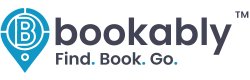
Comments